World Volume
The world volume represents the outer most limits of your simulation geometry. It must be a box made of air. The reason for this is that reference values for effective and equivalent dose are calculated and calbibrated in air. When you had an assembly using the plus (+) button in the botton left hand corner of the assembly tab, only volumes that are boxes will appear here.
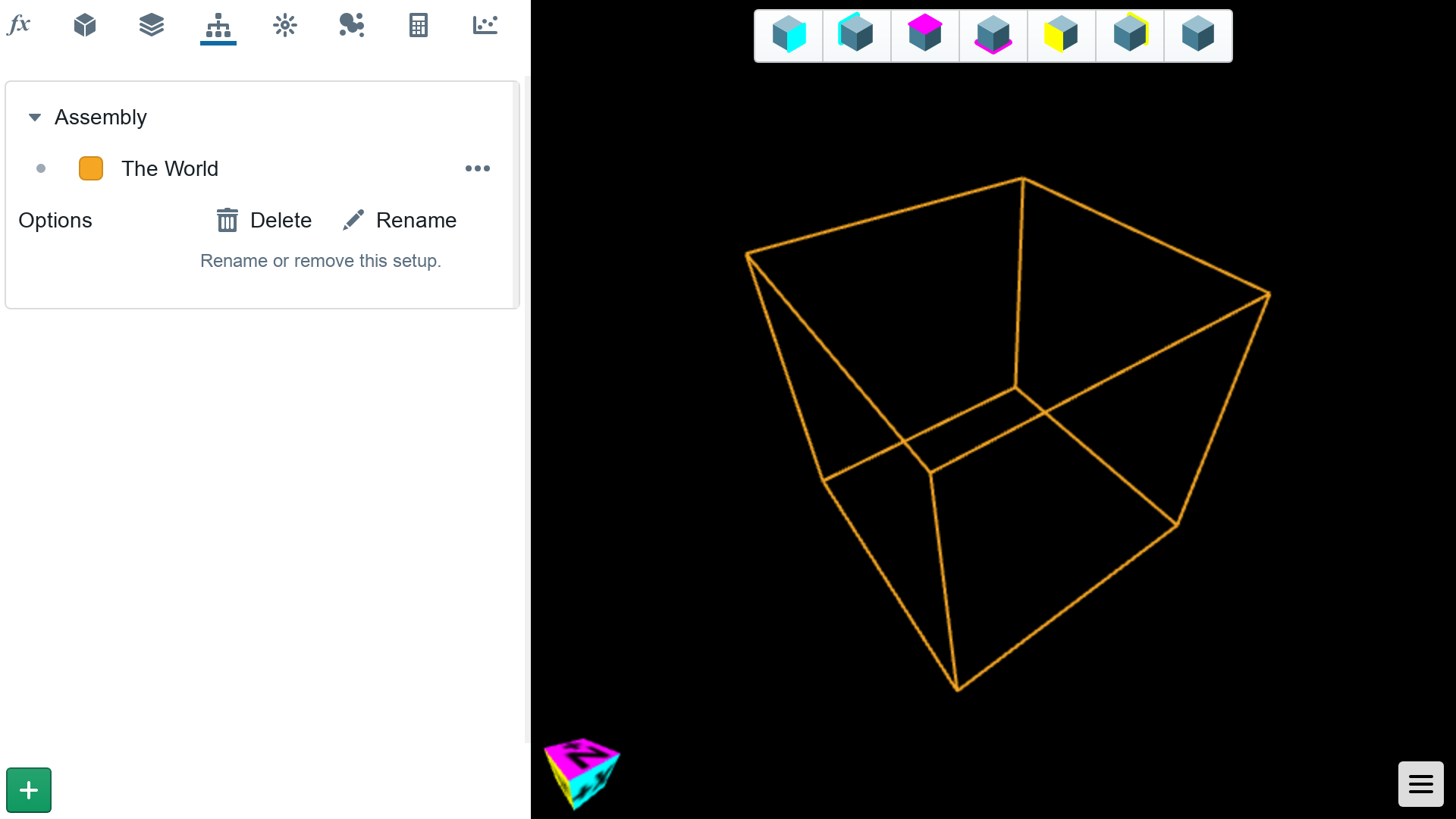
Children
All of your simulation geometry must be contained in the top level world volume. Any volume can contain other volumes as child volumes. The best way to think about whether or not one volume should be inside another is if they share a material interface. To add a child volume, click on the dot-menu to the right of the parent volumes, and choose from the list of possible children.
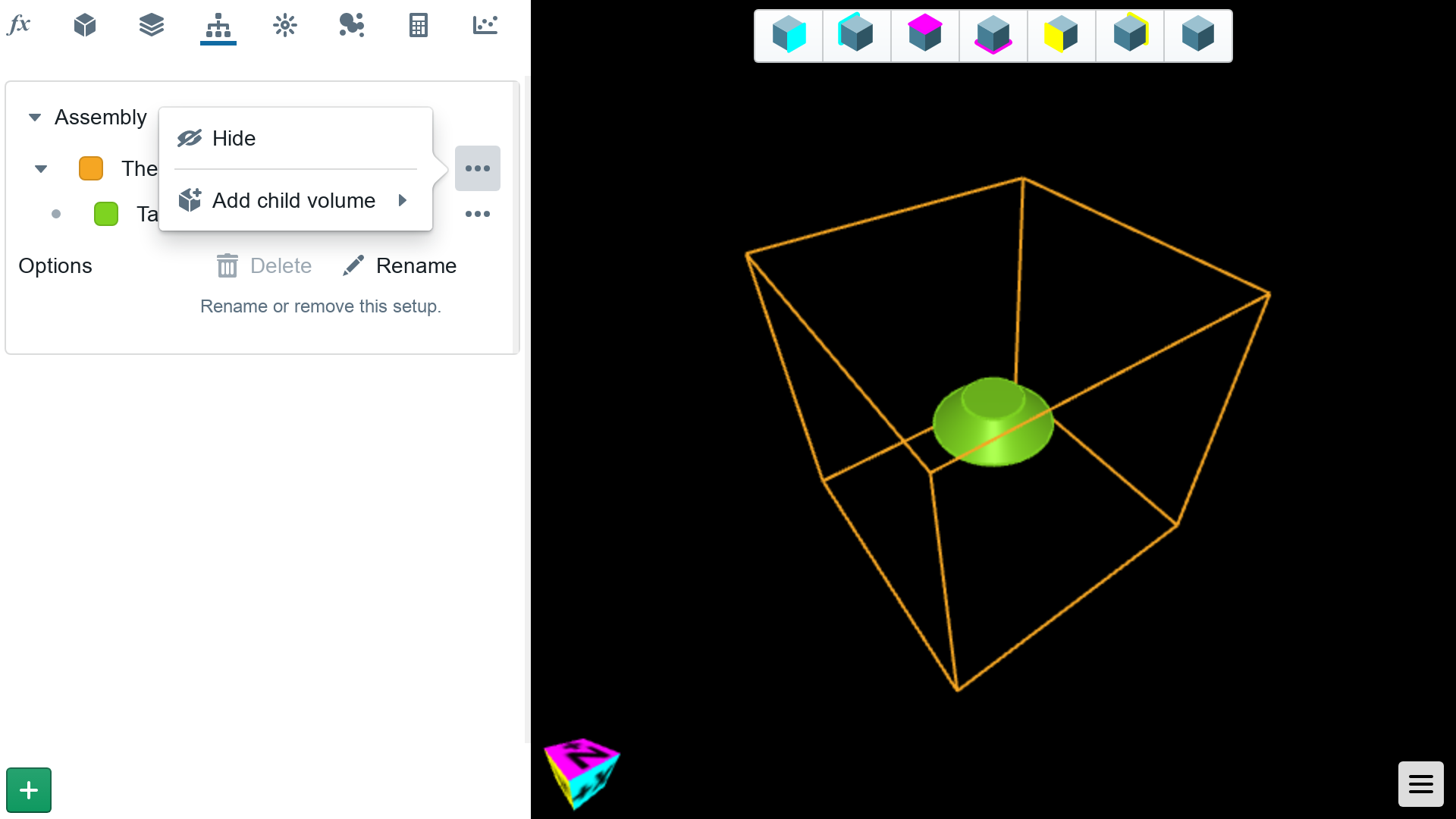
Position and Rotation
Once a child volume has been added to a parent, it is possible to position it in space relative to its parent coodinate system. Click on the child volume name to reveal the position and rotation options. Remeber that positions and rotations are relative to the parent volume.
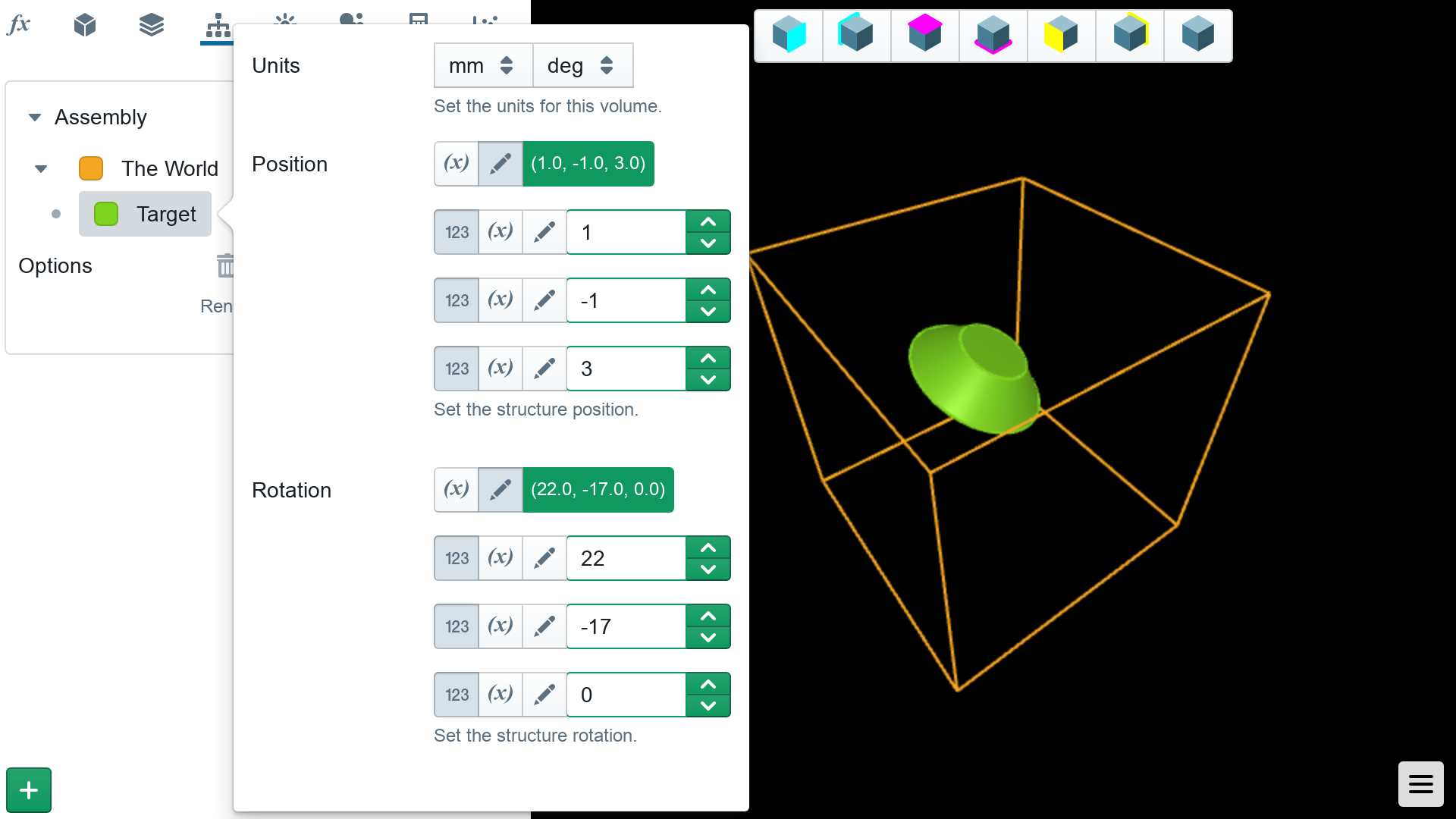
Appearance Options
When a volume is highlighted in the assebly tab bar, it will appear in a red highlight in the 3D view. Using the dot-menu it is possible to hide and show certain volumes from view if you don not wish to see them.